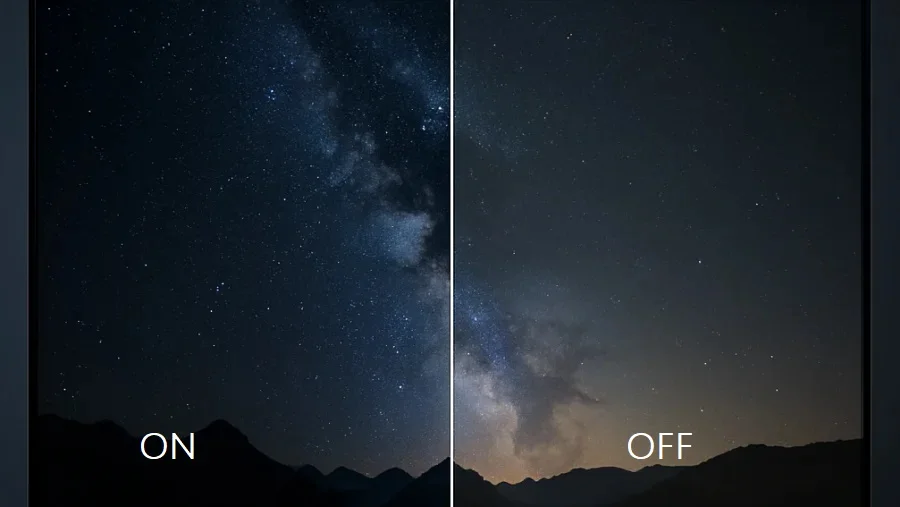
When setting up a new TV or high-end monitor, you will inevitably navigate a sea of picture settings. Among the most impactful of these is an option often labelled “Local Dimming“.
The decision to turn this feature on or off can dramatically change your viewing experience, but the right choice isn’t always obvious.
At its core, local dimming is a crucial piece of display technology in modern LED/LCD screens designed to deepen blacks and boost contrast by intelligently controlling the screen’s backlight.
This matters because it is the primary technology that allows an LCD screen to compete with the perfect blacks of an OLED panel, making it essential for achieving dynamic and realistic picture, especially with High Dynamic Range (HDR) content.
What is Local Dimming?
To understand local dimming, you first need to understand how a standard LED/LCD screen works. These displays use a powerful LED backlight that shines through an LCD panel, which contains the pixels that create the image you see.
In a basic display without local dimming, this backlight is always on at a uniform brightness across the entire screen. This means that even when the screen is supposed to be showing pure black, some light still bleeds through the LCD panel, resulting in a dark grey or “washed-out” appearance.
Local dimming solves this problem by dividing the backlight into multiple “zones” that can be controlled independently.
When a part of the image is dark or black, the display can dim or completely turn off the backlight zones in that specific area.
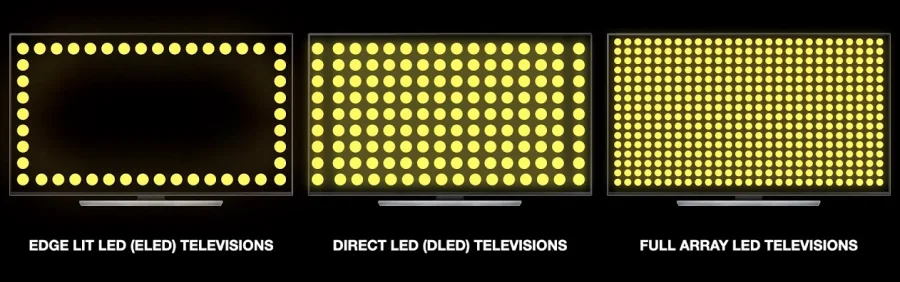
Simultaneously, it can keep the zones bright where the image is supposed to be bright. This selective control allows for much deeper blacks to exist right next to brilliant highlights, significantly improving the screen’s overall contrast ratio.
The effectiveness of local dimming largely depends on the number of zones; more zones allow for more precise control and result in a better picture with fewer visual side effects.
This technology is most commonly found in three forms: Edge-lit (least effective), Full Array Local Dimming (FALD), and Mini-LED (most effective).
Advantages
The primary benefit of enabling local dimming is a vastly improved picture quality, driven by a few key factors.
- Enhanced Contrast Ratio: This is the most significant advantage. By dimming parts of the backlight, the display can produce much deeper black levels. This creates a higher contrast ratio—the difference between the darkest black and the brightest white the screen can produce. The result is a more dynamic and “punchy” image that appears more lifelike and three-dimensional.
- Superior HDR Performance: Local dimming is practically essential for a true High Dynamic Range (HDR vs SDR) experience. HDR content is mastered with incredibly bright highlights and deep, detailed shadows. Without local dimming, a display cannot achieve the peak brightness in highlights while simultaneously keeping dark areas of the image truly dark, which is the entire point of HDR.
- A More Immersive Viewing Experience: For cinematic content, deep blacks are crucial for immersion. Whether it’s a space scene in a sci-fi movie or a tense moment in a dark thriller, the ability to render true black without a greyish glow makes the experience far more compelling and closer to what the director intended.
Downsides
Despite its clear benefits, local dimming is not a perfect technology and comes with several potential trade-offs.
The most common and noticeable drawback is an artifact known as blooming or the halo effect. This occurs when a dimming zone is larger than the bright object it’s trying to illuminate on a dark background.
The light from that zone “bleeds” into the surrounding dark areas, creating a visible glow or halo. This is often seen around white subtitles, a loading icon, or a bright moon in a night sky.
Another potential issue is the crushing of shadow detail. If a local dimming algorithm is overly aggressive, it may dim a zone too much in an attempt to produce a perfect black, causing subtle details in the dark parts of the image to be lost.
Furthermore, the processing required for the display to analyze the image and control the zones can add a tiny amount of input lag, which, while often negligible, can be a concern for highly competitive gamers.
When to Keep Local Dimming ON
For the vast majority of users and use cases, the benefits of local dimming will outweigh the drawbacks. You should almost certainly keep it turned ON in the following situations:
- Watching Movies and TV Shows: This is the prime use case for local dimming. The enhanced contrast and deep blacks are fundamental to a cinematic experience, especially when watching in a dimly lit or dark room.
- Viewing Any HDR Content: If you are watching content in HDR10, Dolby Vision, or HLG, local dimming is a must. Turning it off would defeat the purpose of HDR, leaving you with a flat and unimpressive image.
- Playing Visually-Rich, Single-Player Games: For cinematic games where immersion and graphical fidelity are top priorities (e.g., RPGs, adventure games), leaving local dimming on will make the game world look stunningly rich and dynamic.
When to Turn Local Dimming OFF
While it’s usually best to leave it on, there are specific scenarios where turning local dimming off might provide a better experience.
- Competitive, Fast-Paced Online Gaming: If you are playing a game where every millisecond of reaction time counts (e.g., online first-person shooters, fighting games), turning off local dimming can slightly reduce input lag. Many displays automatically disable or reduce it in “Game Mode” for this reason.
- As a PC Monitor for Productivity: When using a display for desktop work, the constant presence of a bright mouse cursor and static UI elements against varied backgrounds can make blooming very distracting. Turning it off can provide a more uniform and consistent image for tasks like word processing or browsing.
- For Critical Content Creation: If you are a photographer or video editor who needs to see every ounce of shadow detail with perfect accuracy, you may want to turn local dimming off during the editing process to ensure the display’s algorithm isn’t hiding or crushing any information in the source file.
- If Blooming Annoys You: Ultimately, preference matters. If you find the halo effect so distracting that it ruins your immersion more than greyish blacks do, you are justified in turning the feature off.
Conclusion
Local dimming is a powerful and beneficial technology that is fundamental to achieving excellent picture quality on modern LED/LCD displays. It is the driving force behind the deep blacks and brilliant contrast that make images pop off the screen.
For most people, the decision is simple: leave local dimming on. The improvement in contrast and HDR performance is too significant to ignore for watching movies, TV shows, and playing cinematic games.
However, it is not a one-size-fits-all feature. Its downsides, like blooming and minor input lag, are real and can be problematic in specific situations like competitive gaming or productivity tasks. The best approach is to experiment.
If your display offers different levels of local dimming (e.g., Low, Medium, High), try starting with “Medium” and adjust from there. By understanding what local dimming does, you can make an informed choice that best suits your content and personal preference, ensuring you get the most out of your display.
Q&A
Does local dimming save energy?
Yes, local dimming can save energy, but the amount depends entirely on the content being displayed. The feature works by dimming or turning off parts of the TV’s backlight, which is a major power consumer. When you’re watching a dark movie with many shadowy scenes, the TV uses significantly less power. However, if you’re watching a very bright scene, like a snowy landscape, the backlights will be at or near full power, resulting in minimal to no energy savings.
Is local dimming normal or high?
The best setting for local dimming—often labeled as Low, Medium (or Normal), and High—depends on your personal preference and what you’re watching. A “High” setting is more aggressive, leading to deeper blacks and higher contrast, but it can also increase the risk of “blooming” or “haloing” around bright objects. A “Normal” or “Medium” setting offers a more balanced picture with fewer distracting artifacts.
Is local dimming good for HDR?
Yes, local dimming is not just good for HDR; it’s practically essential for a true HDR experience on an LED/LCD TV. HDR (High Dynamic Range) content requires the display to show incredibly bright highlights and deep, dark blacks simultaneously. Local dimming is the technology that allows an LED TV to do this by selectively dimming parts of the screen. Without it, the TV can’t achieve the high contrast needed, and HDR content will look washed out and far less impactful.
Read Next













